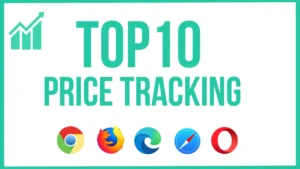Disclaimer: We review Chrome extensions based on permissions and user comments but do not recommend installing them. Use at your own discretion. 🚨
Secure Your Chrome Extensions! :🚨 Only install trusted extensions, check permissions, and regularly review your extensions to avoid security risks and protect your data. 🌐
We like to save a variety of files, images, and webpages from the internet to Google Drive every day.
To make this process easier, the “Save to Google Drive Chrome extension” created by Google can be very useful.
- 🚀 “Save to Google Drive” Chrome extension allows you to save files directly to your Google Drive with one click.
- 🔹 You can save webpages, images, PDFs, videos etc. to Google Drive.
- 🔹 Files can be automatically synchronized with the cloud!
- 🔹 Files stored in Google Drive can be accessed from anywhere, on any device.
- 🔹 Very convenient to share content online!
In this article, we will look at the main features, uses, installation methods, and special features of the “Save to Google Drive” Chrome extension.
What is the “Save to Google Drive” Chrome extension?
- 🔹 “Save to Google Drive” is an extension that helps you save files directly from Google Chrome to Google Drive.
- 🔹 You can save any images, videos, documents, PDFs, webpages, HTML files, screenshots etc. from the internet to Google Drive with just one click.
- 🔹 Google Drive’s cloud storage feature allows you to securely store, share and access files from anywhere.
- 🔹 Convert online documents to Google Docs, Sheets, Slides formats.
“Save to Google Drive” Key Features of Chrome Extension
1. Save web pages directly to Google Drive!
- ✅ You can save any web page (full page, selected content, HTML) on the internet.
- ✅ Save as PDF or convert to Google Doc.
- ✅ You can save online articles, comments and blog posts in the cloud.
2. You can save images & screenshots directly to Google Drive!
- ✅ You can save any image on the web to Drive by “Right Click → Save to Google Drive”.
- ✅ Take a screenshot and save it to Drive as PNG/JPG/PDF.
- ✅ Screenshots can be synced with Google Photos.
3. You can save PDFs, documents, and videos!
- ✅ You can download PDF files directly to Google Drive.
- ✅ You can save and transfer Microsoft Word, Excel, and PowerPoint files to Google Drive.
- ✅ You can save links to YouTube & Facebook videos and download them later.
4. Convert to Google Docs, Sheets, Slides!
- ✅ Convert webpages & text files to Google Docs.
- ✅ Convert Excel & CSV files to Google Sheets.
- ✅ Convert PowerPoint files to Google Slides.
5. Cloud Backup & Accessibility – Access Anywhere!
- ✅ A Google account allows you to access files stored in Google Drive from any device.
- ✅ All files are synchronized with the cloud – no hard drive space required!
- ✅ You can download Google Drive and use it offline!
How do I install the “Save to Google Drive” Chrome extension?
- 📌 Install the “Save to Google Drive” extension on Google Chrome: Go to the Chrome Web Store and search for the “Save to Google Drive” extension.
- 📌 Click “Add to Chrome” and install it.
- 📌 Sign in to your Google account and allow Drive access.
- 📌 There will be a Google Drive icon in the browser toolbar – you can save using it!
📌 Can I use the “Save to Google Drive” extension on mobile & tablet?
- ✅ You can’t save to Chrome mobile browser, but you can upload files through Google Drive app.
- ✅ Download Google Drive app for Android & iOS and use it.
Where can I use the “Save to Google Drive” Chrome extension?
📌 Who should benefit from this?
- Students and researchers – save webpages, PDFs, and academic papers!
- Content writers and bloggers – save online articles, screenshots, and comments!
- Office workers – Integrate work documents, spreadsheets and presentations!
- Freelancers & Designers – Collect images, portfolio files, and project resources!
- Social media users – you can save and share memes, videos and pictures!
Having trouble using the “Save to Google Drive” extension?
- ❌ Google Drive storage space (15 GB limit) – If you save too much, you may experience storage issues.
- ❌ There is a possibility that the browser extension may be disabled.
- ❌ Cannot save offline – internet required.
- ❌ Direct protection is not possible on some websites (restricted sites).
✅ But, it will be very useful for most users!
Is the “Save to Google Drive” Chrome extension free?
- 🔹 Yes! The “Save to Google Drive” Chrome extension is 100% free.
- 🔹 All you need is a Google account!
- 🔹 You can save 15GB of free Google Drive storage!
- 🔹 If you need more storage, you can sign up for Google One.
Conclusion
“Save to Google Drive” is a great Chrome Extension that helps you save web content to Google Drive with one click.
- 🔹 You can save web pages, images, PDFs, documents – all to Google Drive!
- 🔹 You can take screenshots and upload them directly to Drive!
- 🔹 Convert files to Google Docs, Sheets, and Slides!
- 🔹 Access files from any device with cloud backup!
💡 Do you use Google Drive a lot? Did this expansion help you? Share your thoughts in the comments! 🚀📂