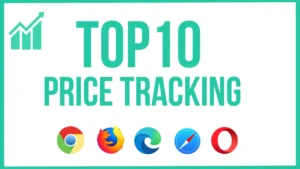Disclaimer: We review Chrome extensions based on permissions and user comments but do not recommend installing them. Use at your own discretion. 🚨
Secure Your Chrome Extensions! :🚨 Only install trusted extensions, check permissions, and regularly review your extensions to avoid security risks and protect your data. 🌐
There are many dangers in using the internet, including malware, phishing, ad monitors and fraudulent websites.
Malwarebytes Browser Guard Chrome extension strengthens your browsing security and protects your privacy.
- 🔹 Blocks malware and phishing attacks!
- 🔹 Blocks suspicious ads (ad monitor)!
- 🔹 Blocks dangerous websites!
- 🔹 Provides a very fast browsing experience!
In this article, we will look at the main features, uses, installation instructions, and special features of the Malwarebytes Chrome extension.
What is the Malwarebytes Chrome extension?
- 🔹 Malwarebytes Browser Guard is a custom security extension for Google Chrome.
- 🔹 It includes malware, phishing, fraudulent websites and ad blockers.
- 🔹 Increases your browsing speed and provides secure internet.
- 🔹 100% Free to Use – No Subscription Required
Key Features of Malwarebytes Chrome Extension
1. Malware Protection – Blocks Viruses!
- ✅ Automatically detects and blocks dangerous websites.
- ✅ Blocks malware, spyware, ransomware, etc.
- ✅ Provides protection against zero-day attacks (a new type of virus).
2. Block phishing websites – Protects Privacy!
- ✅ Blocks phishing websites that steal the information you enter.
- ✅ More security when using online banking and shopping websites.
- ✅ Protects important login details (usernames, passwords).
3. Blocking fraudulent websites – Block fraudulent websites!
- ✅ Blocks unreliable websites, fake reward schemes (lottery scams), etc.
- ✅ Blocks fake software downloads and unwanted pop-ups.
4. Ad & Tracker Blocking – Blocks ads completely!
- ✅ Blocks annoying ads.
- ✅ Blocks tracking scripts and protects your privacy.
- ✅ You can also block unwanted ads on sites like YouTube and Facebook.
5. Faster Browsing – Get to the internet faster!
- ✅ Ad blocker and tracker blocker makes internet work faster.
- ✅ Secure DNS filtering through Malwarebytes’ security server.
How do I install the Malwarebytes Chrome extension?
📌 Installing the Malwarebytes extension on Google Chrome:
- Go to the Chrome Web Store and search for the “Malwarebytes Browser Guard” extension.
- Click “Add to Chrome“, then click “Install“.
- Once you enable the extension in the browser, it will work automatically.
- To change security settings, you can go to “Extension Settings” and go to “Customize“.
📌 Can it be used in Microsoft Edge, Firefox, Opera browsers?
- ✅ Yes! Malwarebytes Browser Guard is available on Edge, Firefox, and Opera.
Where can I use the Malwarebytes Chrome extension?
- 📌 Public users – for safe browsing!
- 📌 Online shopping and banking users – block fraudulent websites!
- 📌 For business users – data privacy and security!
- 📌 Students and family members – protect yourself from internet pollution!
Having trouble using the Malwarebytes Chrome extension?
- ❌ Sometimes some websites may incorrectly show as “vulnerable“.
- ❌ Full version of Malwarebytes may be required to access premium features.
- ❌ Ad blocking may cause problems with some internet services.
✅ But, it will work fine on most websites!
Is the Malwarebytes Chrome extension free?
- 🔹 Yes! Malwarebytes Browser Guard is available 100% free.
- 🔹 Malware protection, phishing protection, ad blocker, tracking blocker, and other features are free.
- 🔹 Purchase Premium Malwarebytes Protection for additional security features.
Conclusion
Malwarebytes Chrome extension is a great Chrome extension that provides a safe browsing experience for your web browser.
- 🔹 Blocks malware and phishing attacks!
- 🔹 Completely blocks fraudulent websites and ad tracking!
- 🔹 Provides fast & secure browsing experience!
- 🔹 100% free support – no membership required!
💡 Do you use this? Share your experiences in the comments! 🚀🔒