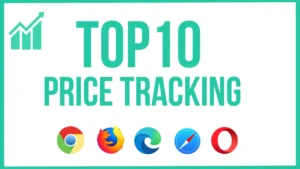Table of Contents
Versus Radar Chart
Loading Speed: 8/10 | User Rating: 7/10 | Features: 9/10 | Resource Usage: 6/10 | Support: 8/10 | Ease of Use: 8/10 | Customization Options: 7/10 | Compatibility: 9/10 | Updates and Stability: 8/10 | Privacy and Security: 8/10
Disclaimer: We review Chrome extensions based on permissions and user comments but do not recommend installing them. Use at your own discretion. 🚨
Secure Your Chrome Extensions! :🚨 Only install trusted extensions, check permissions, and regularly review your extensions to avoid security risks and protect your data. 🌐
Extension Details |
|
|---|---|
| Name | Adobe Acrobat: PDF edit, convert, sign tools |
| Creation date | 2020-06-23 |
| Overall rank | 1 |
| Category | Productivity/workflow |
| Category rank | Workflow & Planning: 1 |
| Average rating |
4.39 |
| User count | 315,000,000 |
| Permissions | 1.contextMenus 2.tabs 3.downloads 4.nativeMessaging 5.webRequest 6.webNavigation 7.storage 8.scripting 9.alarms 10.offscreen 11.cookies 12.sidePanel |
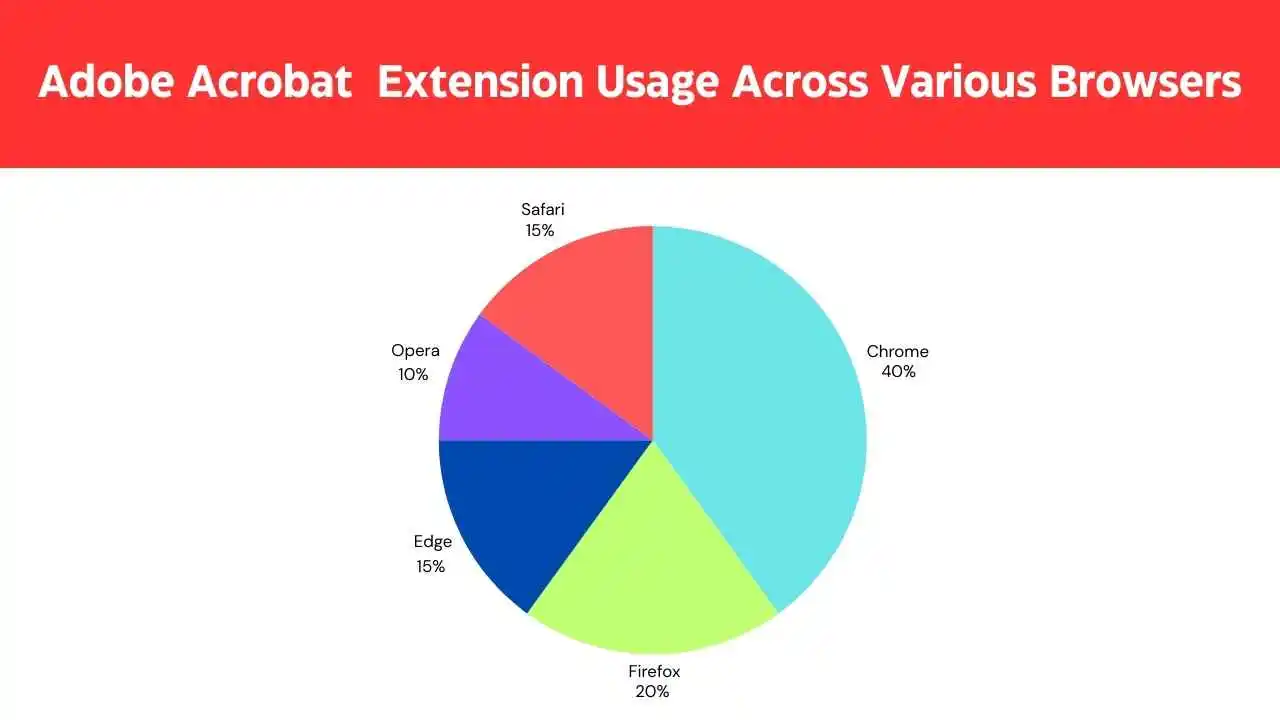
Introduction
PDF files (Portable Document Format) are very widely used in today’s digital world. PDF files play a very important role in various fields such as work, education and business. Adobe Acrobat is an excellent tool for editing, manipulating, signing and sharing PDF files. It is the world’s leading PDF management software developed by Adobe.
What is Adobe Acrobat?
Adobe Acrobat is a popular software used to create, edit, modify, sign, securely share and print PDF files.
1.You can convert PDF files to Word, Excel, PowerPoint, and Image file formats.
2.You can edit the content of PDF files, add text, and replace images.
3.You can add official signatures to documents using a digital signature.
4.You can protect PDF files with a password.
Adobe Acrobat Chrome Extension – Key Features
1. Create PDF files.
You can easily convert Word, Excel, PowerPoint, and Image files to PDF format.
You can create new PDF files from a blank page.
Professional education documents can be formatted as PDF.
2. Editing PDF files (Edit PDF)
You can easily edit text, images, and designs in PDF files.
You can add new text, delete images, and add titles/footers.
You can split and merge PDF files.
3. Convert PDF files (Convert PDF).
PDF files can be converted to Word, Excel, PPT, Image, Text, and other file formats.
After conversion, content quality remains the same, resulting in a high-quality document.
You can convert image to PDF, word to PDF, and PDF to image.
4. Signature (PDF Signature).
You can add an authorized signature to PDF files using an electronic signature/digital signature.
This is very useful in business contracts, documents, agreements, and more.
You can share the document over the Internet while signing.
5. Share PDF files (Share PDF).
PDF files can be shared via email, cloud storage, and Adobe Document Cloud.
You can share and collaborate on PDF files with multiple people at the same time.
You can send official versions of PDF files to others.
6. Secure PDF files (Secure PDF)
You can add password protection to PDF files.
You can block printing, copying, and editing operations.
There is a facility to encrypt PDF files.
Pros and Cons
How to Install Adobe Acrobat Chrome Extension
Step 1: Open Google Chrome.
Step 2: Go to Chrome Web Store.
Step 3: Search Adobe Acrobat: PDF Editing, Converting, Signing Tools.
Step 4: Click Add to Chrome → Add Extension.
Step 5: Extension will install and appear in the toolbar.
How to UnInstall Adobe Acrobat Chrome Extension
Step 1: Open Google Chrome.
Step 2: Click the three-dot menu in the top right corner.
Step 3: Go to More tools → Extensions or type chrome://extensions/ in the address bar.
Step 4: In the list of installed extensions, find Adobe Acrobat : PDF Editing, Converting, Signing Tools.
Step 5: Confirm the uninstall by clicking the “Remove” button next to it.
Our Review
Adobe Acrobat Chrome Extension is the best PDF chrome Extension that can be used to create, edit, modify, sign and store PDF files securely.
1.World’s #1 PDF software
2.Simple interface (user-friendly)
3.High-quality conversion and editing
4.Password protection and digital signatures
Conclusion
Adobe Acrobat Chrome Extension is an essential Extension that helps you manage your PDF files completely. PDF files are very important in education, industry, business, government documents, and more. Adobe Acrobat is required to modify, edit, sign, and save it.
If you’re not using Adobe Acrobat yet, download it today and start editing your PDF work quickly and securely! Timeless
FAQ
What is Adobe Acrobat? What is it used for?
Adobe Acrobat is premium software used to create, edit, manipulate and sign PDF files.
1.If you want to edit text in a PDF file, you can easily do so in Adobe Acrobat.
2.It can convert multiple images, Word, and Excel files to PDF at the same time.
3.This is very useful for digitally signing important documents.
Example:
1.If you want to edit a resume (PDF), you can use Acrobat to make the changes.
2.You can put electronic signatures on business contracts.
How do I convert PDF files in Adobe Acrobat?
You can convert various files to PDF using Adobe Acrobat.
Step by step process:
1.Open Adobe Acrobat.
2.Click Create PDF in the Tools area.
3.You can select Word, Excel, PowerPoint, and Images (JPG, PNG) files.
4.Once you click “Create”, the file will be converted to PDF.
5.You can save and download your file.
Example: If you want to convert an Excel file (invoice) to PDF, you can do it in 2 minutes with Acrobat.
How can I edit PDF files in Adobe Acrobat?
PDF files are very easy to edit.
How should it be resolved?
1.Open Adobe Acrobat.
2.Click on the Edit PDF section.
3.You can change the text, images, font and layout.
4.Make changes and save them.
Example:
1.If you want to convert text in a legal contract to PDF, you can easily do so in Acrobat.
2.You can add a new logo or signature.
How do I add a digital signature in Adobe Acrobat?
Adobe Acrobat is the best choice for signing your important documents.
How should I sign?
1.Open Adobe Acrobat.
2.Select the Fill & Sign section.
3.Click Sign yourself.
4.You can manually upload a signature (draw) or an image (signature).
5.You can save and send the document.
Example:
1.If you sign a business contract with clients, you can easily add your signature to the PDF.
2.Acrobat is very useful when fingerprinting is required for work-from-home contracts, freelance contracts, and so on.
Is Adobe Acrobat free? Or membership fees?
1.Adobe Acrobat Reader (free) – Open, read and print PDF files only.
2.Adobe Acrobat Pro (Paid) – Features like editing, modifying, signing and merging PDF files.
Membership Fee Details:
1.Monthly subscription: Approximately ₹1,200 – ₹1,800 (per month).
2.Annual subscription: Approximately ₹12,000 – ₹18,000.
3.You can get a 7-day free trial.
Example:
1.If you are a freelancer, lawyer, business owner, Acrobat Pro will be very useful.
2.If you want to read common PDF files, Acrobat Reader (free) is sufficient.
More Posts